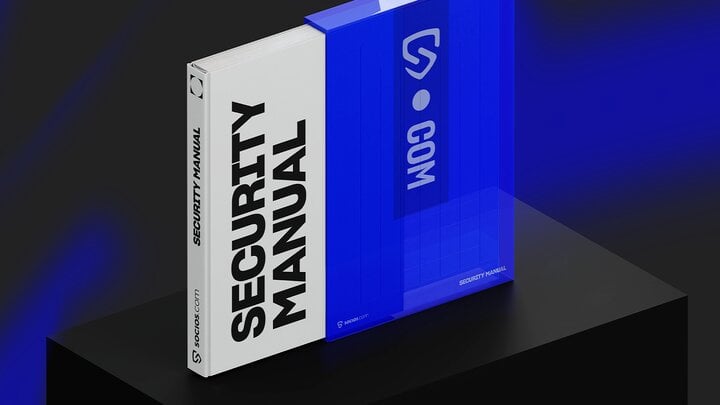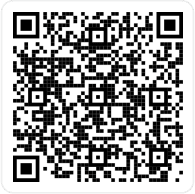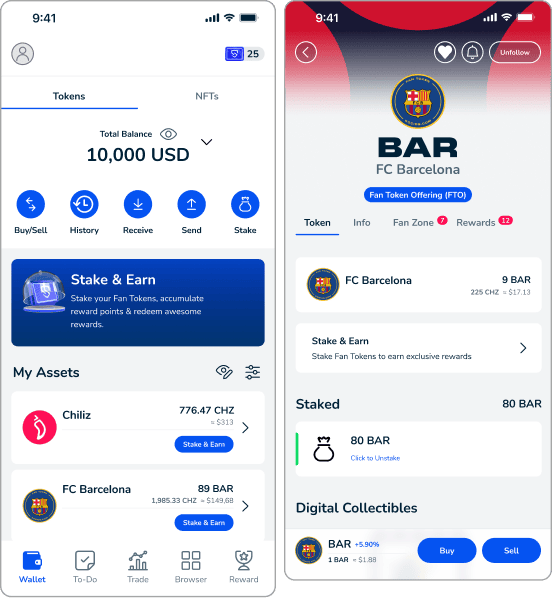Passkeys let you sign into a digital account using a biometric sensor (face or fingerprint) or PIN, eliminating the need for a password. They are a very popular authentication method, used in practically every sector.
Here we’ll explain how passkey technology works and how to create your passkey on Socios.com.
We’ll also explain what you need to do if you’re not able to create a passkey using your current device.
How do Passkeys work?
Instead of relying on a password that can be forgotten or stolen, Passkeys allow you to access online accounts using your face, fingerprint or a unique PIN.
But are they secure?
Yes. Each passkey consists of two cryptographic (encoded) keys: a public key known to the application you are signing up for and a private key stored securely on your device.
These keys maintain the security of your account, which is unlocked by your unique biometric data (face or fingerprint), or PIN.
How do I create a Passkey on Socios.com?
If you’re an existing user and you’ve already switched to the new wallet, you will have created the passkey as part of this process. You’ll be able to unlock your account by using your face, fingerprint, or PIN.
If you’re a new user, you’ll create your passkey when you open your account on Socios.com by following the straightforward in-app instructions. Just make sure that when you see the option to create a passkey for your account, you tap “continue.”
How are Passkeys used in transactions on Socios.com?
When you initiate a transaction, like buying Fan Tokens, your passkey is used to prove you own the wallet. You’ll confirm the action the same way you unlock your phone—using your face, fingerprint, or PIN. This ensures your transactions are safe without the need for complicated passwords or extra steps.
I’m unable to create a passkey for my Socios.com account. What should I do?
iPhone
- Check your device is at least an iOS 16, iPadOS 16, macOS Ventura, or later model to meet the passkey requirements. (these were released on September 12, 2022, it is supported on the iPhone 8 (2017) and newer)
- Your passkey will be stored in your iCloud Keychain, which needs to be activated before you can create one. You can enable iCloud Keychain by going to Settings > Apple ID > iCloud > Passwords and Keychain.
Android
- Check your device is running Android 9.0 (which was released publicly on August 6, 2018) or a later version.
- Check your screen lock is turned on.
- Your passkeys will be stored in your default passkey provider. For Android 9-13, this is Google Password Manager. For Android 14 and later models you can select your passkey provider. You can change the default passkey provider by going to Settings > Password Manager.
My device isn’t compatible with Passkey technology. What should I do?
If you’re a new user, we suggest waiting until you have a device compatible with Passkey technology before attempting to create a Socios.com account.
If you are an existing user and you want to update to the new wallet but can’t because your new device isn’t compatible, you can also try the following:
1) Updating your device to the latest version.
2) If the latest version isn’t supported, you can try accessing Socios.com via the web using your laptop or computer.
3) If this is not possible then you can reach out to support@socios.com who will support you in withdrawing your funds to an external wallet.
One thing you definitely shouldn’t do is attempt to create an account on someone else’s device (!)
Modern authentication for users.
The Socios.com Wallet uses passkey technology to provide a secure, up-to-date and reliable authentication method.
We hope you found this guide useful. If you have further questions, check out our FAQs here.